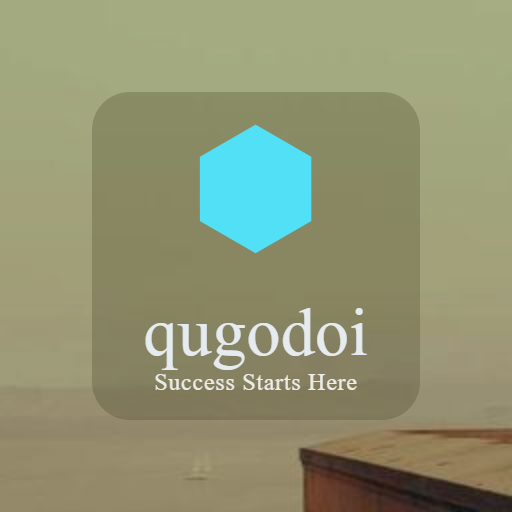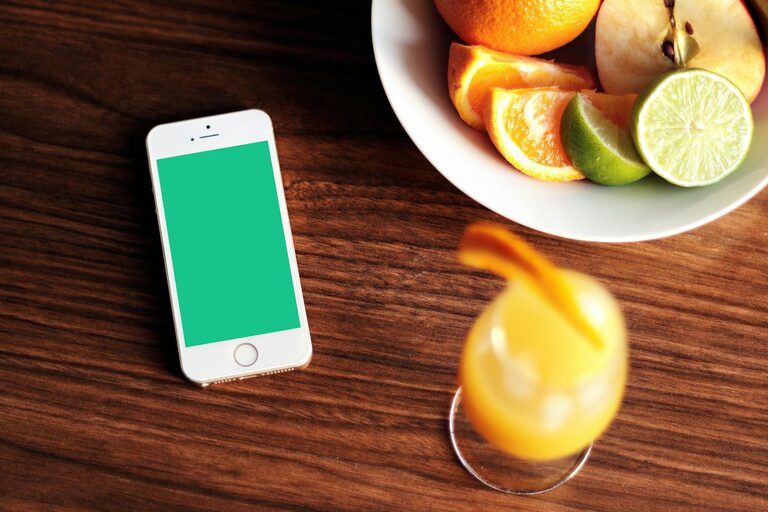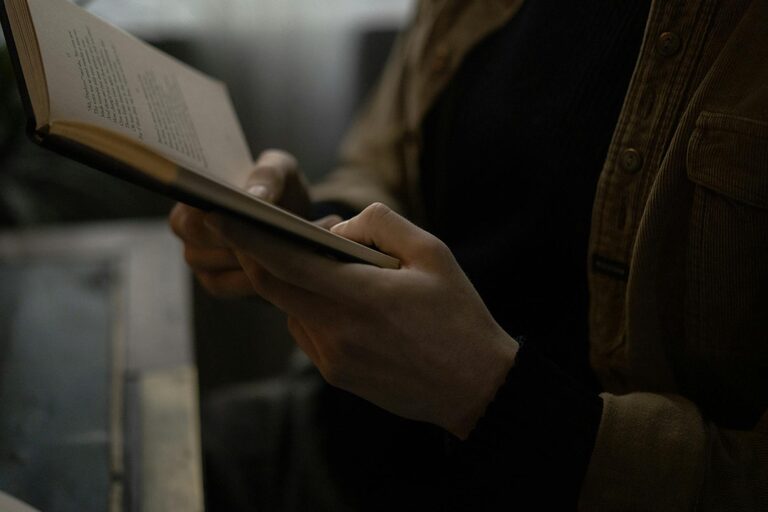Keeping your computer files organized can save you time, reduce stress, and improve your overall productivity. Whether you use your computer for work, school, or personal projects, having a clear system for managing your files helps you find what you need quickly and keeps your digital workspace clean. This post will guide you through practical tips for organizing files on your computer, no matter your experience level.
Why Organize Files?
Before diving into tips, it helps to understand why file organization matters:
– Saves time: Searching for files becomes quicker.
– Reduces stress: A tidy desktop and folder structure feel less overwhelming.
– Prevents data loss: Knowing where your files are reduces accidental deletion.
– Improves productivity: Less distraction means more focus.
1. Create a Logical Folder Structure
One of the most important steps in file organization is creating a logical, easy-to-navigate folder hierarchy.
Use Broad Categories First
Start with broad categories that cover the main areas of your files. For example:
– Work
– Personal
– School
– Projects
– Media
Break Down Into Subfolders
Within each broad folder, create subfolders to organize files further. For example, under “Work” you might have:
– Reports
– Presentations
– Invoices
– Meeting Notes
Focus on categories that make sense to you and keep the structure consistent.
2. Name Files Clearly and Consistently
A consistent naming system helps you recognize files at a glance.
Tips for Naming Files
– Use descriptive titles (e.g., “Marketing_Report_Q1_2024” instead of “doc1”).
– Include dates if relevant, in YYYY-MM-DD format for easy sorting (e.g., “2024-05-15_ProjectPlan”).
– Avoid spaces by using underscores (_) or hyphens (-) instead.
– Keep names concise but meaningful.
3. Use Tags or Labels (If Your System Supports It)
Some operating systems, like macOS and certain Windows programs, let you tag or label files with keywords or colors. This can help organize files that fit into multiple categories without duplicating them.
– Use tags like “Urgent,” “Reviewed,” or “Invoice.”
– Combine tags with folder structures for quick retrieval.
4. Regularly Delete or Archive Unneeded Files
Clutter accumulates if you keep every file indefinitely. Set aside time periodically to:
– Delete outdated or duplicate files.
– Move less frequently accessed files into an archive folder or external storage.
– Empty your recycle bin or trash to free up space.
5. Utilize Cloud Storage and Backup Solutions
Backing up your files protects them from loss due to hardware failure or accidents.
Popular Cloud Storage Options
– Google Drive
– Dropbox
– OneDrive
Cloud storage also allows you to access your files from anywhere and share them easily.
6. Use Search and Indexing Features
Modern computers have powerful search features that can help you find files quickly.
– Index your files for faster search results in system settings.
– Use keywords in file names and tags to improve searchability.
7. Keep Your Desktop Minimal
A cluttered desktop can slow down your computer and make it harder to find what you need.
– Use the desktop only for temporary files or shortcuts.
– Move completed files into your organized folder structure.
– Regularly clean up the desktop to maintain order.
8. Automate Where Possible
Consider using tools or scripts to automate file organization:
– Use rules in email clients to save attachments to designated folders automatically.
– Use software like Hazel (macOS) or File Juggler (Windows) to auto-move files based on rules.
– Set reminders to review and clean your files regularly.
Summary
Organizing files on your computer doesn’t have to be overwhelming. By setting up a clear folder system, naming files thoughtfully, using tags, deleting clutter, backing up your data, and maintaining good habits, you’ll create a tidy digital workspace. Start small and gradually build your system—it’s a rewarding habit that pays off every day.
—
Do you have your own tips for file organization? Share them in the comments below!